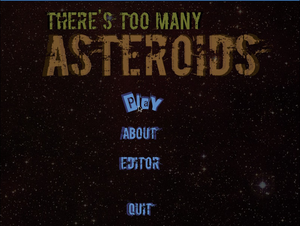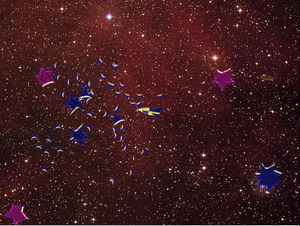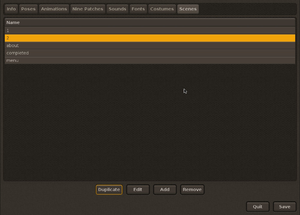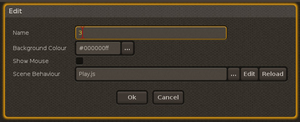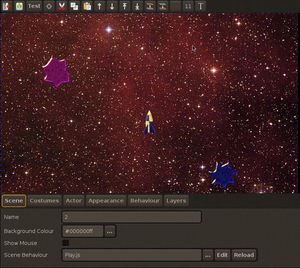Destroy Debris
About
Why would anybody rewrite asteroids?
"There's Too Many Asteroids" is my second game written in Javascript using my Itchy game engine. Currently it stands at 149 lines of code. It took about 3 hours to write, including creating the graphics.
Since writing the above, I've spend a little time polishing it, its now more playable, and even has more than one level.
Adding Levels
The fun of using Itchy, is that you can write your own games, or improve someone else's. So if you've completed all of the levels, why create some new ones.
From the game's main menu, click "Editor", and then select the "Scenes" tab.
You should see something like this (click it for full size) :
The easiest way to make a new scene, is to copy an existing one. Select the scene you want to copy (I've selected scene 2), and then click the "Duplicate" button.
A popup window will appear. Change the name to the next available level number, there were only two levels when I wrote this, so the new name is "3".
Click "Ok", to copy the scene, and then click "Save" (bottom right of the screen). Now double-click the new scene from the list, and the Scene Designer will appear.
Try dragging the rocks around. You can scale them, by dragging one of the red squares. You can rotate them by dragging the red arrow. (The blue arrow does nothing for rocks).
To change the speed and spin of a rock, click it, and then click the "Behaviour" tab on the toolbox section at the bottom.
To add extra rocks, click the "Costumes" tab. Click the rock you want to add, and then click where you want to add it. Alternatively, you can copy and paste a rock. Select the rock you want to copy, then click the Copy button  , and the Paste button
, and the Paste button  . You can also use the the copy and paste keyboard shortcuts ctrl+C and ctrl+V.
. You can also use the the copy and paste keyboard shortcuts ctrl+C and ctrl+V.
Save Frequently
Make sure you save your work frequently  . You will regret it if you spend twenty minutes designing a scene, and then the program blows up, or you delete something by accident! You can also use the keyboard shortcut ctrl+S.
. You will regret it if you spend twenty minutes designing a scene, and then the program blows up, or you delete something by accident! You can also use the keyboard shortcut ctrl+S.
Test
You can test this scene by clicking the first "test" button (3rd from the left), but make sure you saved it first! When you have finished testing, press the Escape key, to return to the scene designer.